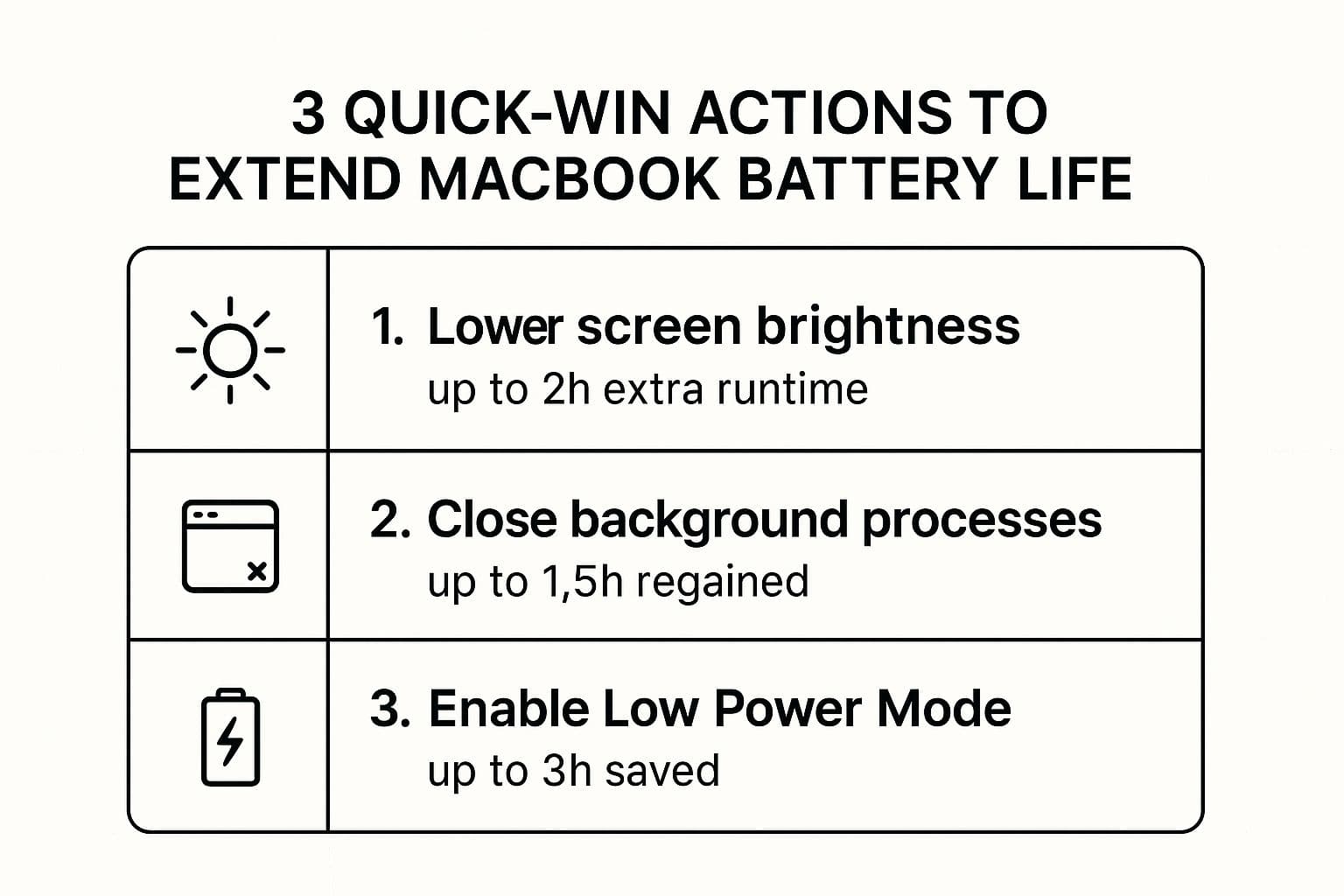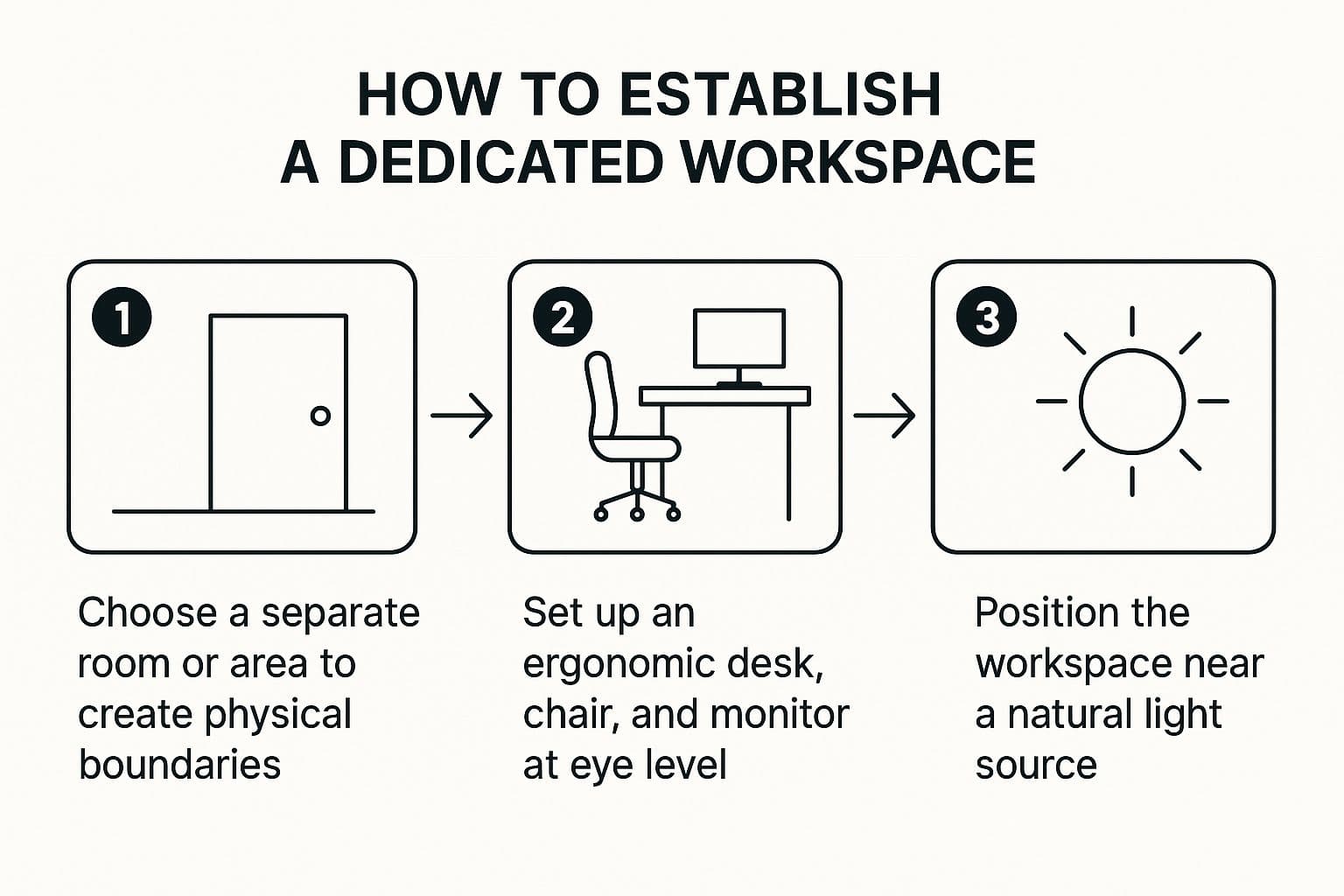How to Dictate to Google Docs: A Practical Guide
Ready to give your fingers a break? Dictating in Google Docs is a fantastic way to get your thoughts onto the page much faster than typing.
Getting started is simple: just head to the 'Tools' menu and select 'Voice typing'. A little microphone icon will pop up—click it, and start talking. Just keep in mind, this nifty feature only works if you're using the Google Chrome browser.
The Basics of Google Docs Voice Typing
Knowing how to dictate directly into a Google Doc can seriously change your workflow. Think about it: you can draft a long report, brainstorm blog post ideas, or even tackle your inbox completely hands-free. The built-in tool captures your spoken words and turns them into text right on the page, giving you a huge speed advantage.
But let's be realistic. While it's great for straightforward dictation, its accuracy really depends on your environment. If you have background noise or tend to mumble, you'll likely see transcription errors pop up, forcing you to stop and make manual corrections. A quiet space and clear speech are your best friends here.
Getting Started: The Simple Way
Activating the feature couldn't be easier, as this quick visual guide shows.
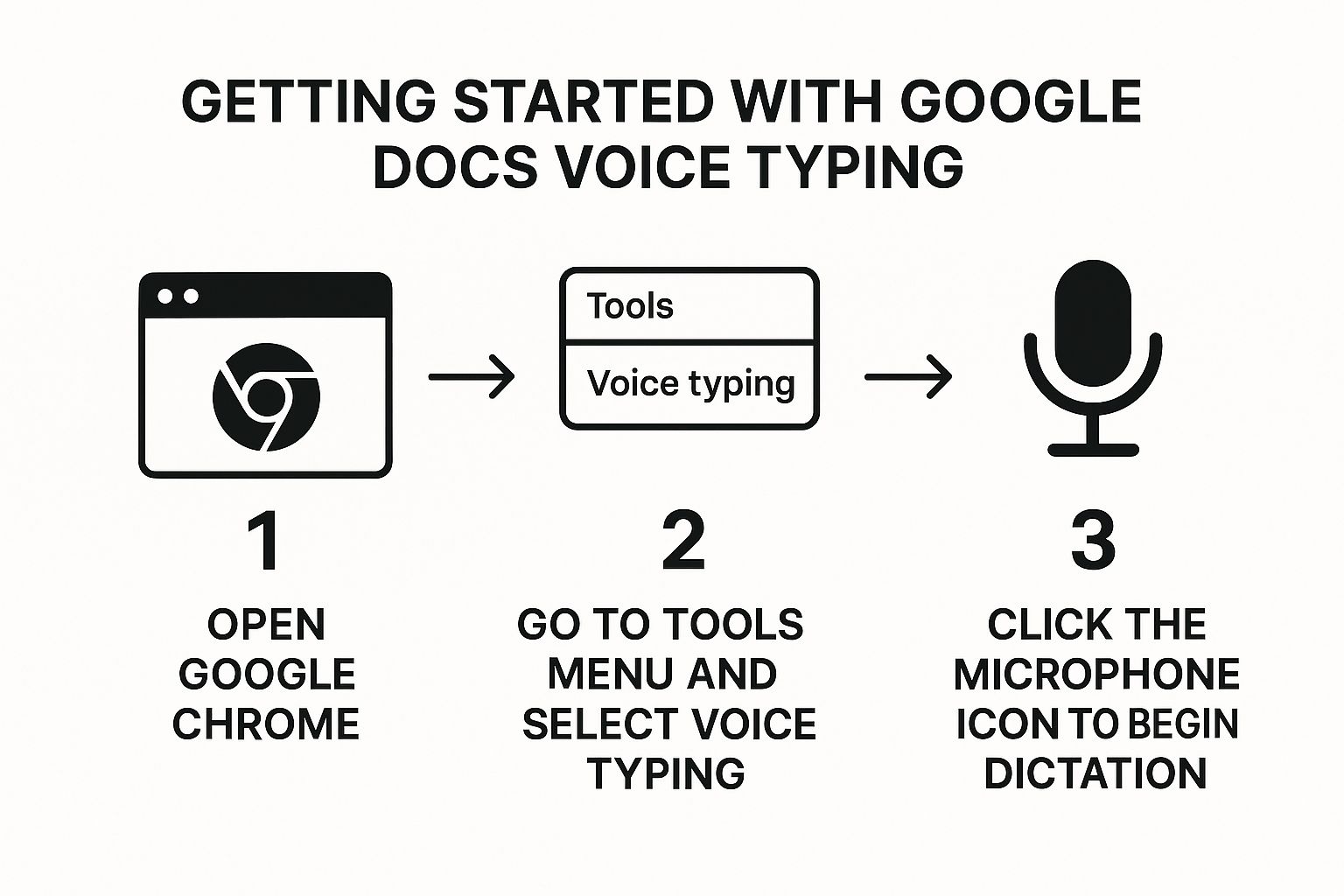
As you can see, getting to the tool is a breeze, but its biggest hurdle is that it's tied exclusively to Chrome.
In a world where many of us jump between Safari, Edge, and other browsers, this dependency feels a bit limiting. It highlights a growing gap between what we expect from modern voice tools and the reality of free, browser-based options. Market analysts estimate speech recognition will keep growing quickly, underlining how built-in solutions are just scratching the surface of what’s possible.
For a quick overview of what to expect from Google's built-in tool, this table breaks it down.
Google Docs Voice Typing At a Glance
| Feature | Requirement / Detail | Best For |
|---|---|---|
| Activation | Tools > Voice typing | Quick and easy access within any Google Doc. |
| Browser | Google Chrome only | Users who exclusively work within the Chrome ecosystem. |
| Cost | Free | Anyone looking for a no-cost entry into voice typing. |
| Accuracy | Varies; requires a quiet environment | Simple dictation, brainstorming, and first drafts. |
| Commands | Basic formatting ("new paragraph," "comma") | Hands-free control for basic document structure. |
| Offline Use | Not available | Users who always have a stable internet connection. |
Ultimately, this feature is a great starting point for anyone new to dictation.
The real power of voice typing comes down to simple math: many people speak at roughly 150 words per minute, but the average person types around 40. Tapping into that difference means you can capture ideas much faster than typing.
This incredible speed advantage is exactly why learning to dictate in Google Docs is a skill worth having. It’s an accessible, no-cost way to boost your productivity, even if it comes with a few strings attached.
Activating Voice Typing on Your Computer
Getting started with dictation in Google Docs is surprisingly simple, but there's one critical catch: you have to be using the Google Chrome browser. This is a common stumbling block—if you're a Safari or Firefox user, you simply won't see the option.
Once you have your document open in Chrome, look up at the menu bar at the top of your screen. Click on Tools, and from the dropdown menu, select Voice typing.
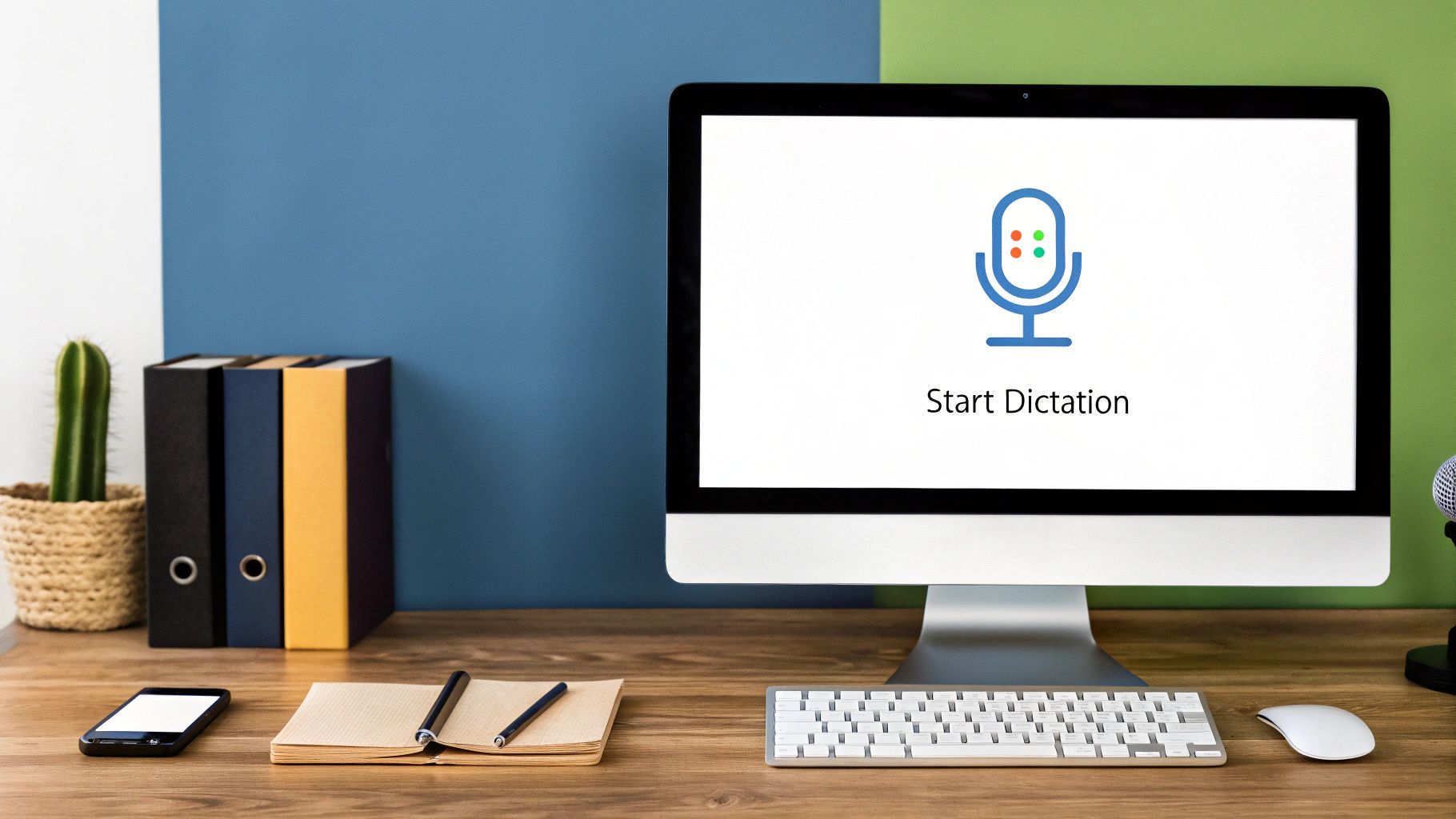
This will pop a small, gray microphone icon onto your screen, usually on the left side. This little icon is your control panel for everything dictation-related.
The very first time you click that microphone, Chrome will ask for permission to use your computer’s microphone. You absolutely have to click Allow. If you accidentally block it, the feature won't work, and you'll have to dig into your browser settings to fix it later on.
Understanding the Microphone Icon
After you grant permission, the microphone icon acts as your on/off switch. Its color is a quick visual cue for its status:
- Gray: It's ready to go but not actively listening.
- Red: It's on, listening, and transcribing your speech into the document.
To start talking, just click the gray icon. It will immediately turn red, and you can begin speaking. When you want to pause or you're done for the moment, click it again to turn it back to gray. I've made the mistake of leaving it on before, only to find a bunch of random thoughts and background noise typed out on my page.
The key to effective dictation isn’t just speaking—it’s also controlling the flow. Learning to cleanly start and stop the microphone helps you avoid capturing stray thoughts or background conversations, keeping your draft clean from the start.
Using Basic Voice Commands
Just turning your speech into a giant block of text isn't all that helpful. The real magic happens when you start using voice commands to format your document on the fly. You can add all the necessary punctuation and paragraph breaks without ever touching your keyboard.
For instance, don't just say, "The report is due Friday we need to finish it." Instead, you’d verbalize the punctuation: "The report is due Friday comma we need to finish it period."
Here are a few of the most essential commands you'll use constantly:
- Period: Adds a period (.) to end a sentence.
- Comma: Inserts a comma (,).
- Question mark: Finishes a sentence with a question mark (?).
- New line: Bumps the cursor down one line (like hitting Return).
- New paragraph: This is better than "new line" for starting a new thought, as it adds the proper spacing.
Mastering these basic commands is the first real step to making dictation work for you. It turns the tool from a simple transcription gimmick into a powerful writing assistant.
Getting Crystal-Clear Dictation Accuracy
Just turning on your microphone isn't enough to get great results when dictating in Google Docs. If you're running into frustrating transcription errors, the fix is often simpler than you think. A few small adjustments can make a world of difference.
It all boils down to one thing: the quality of your audio input.
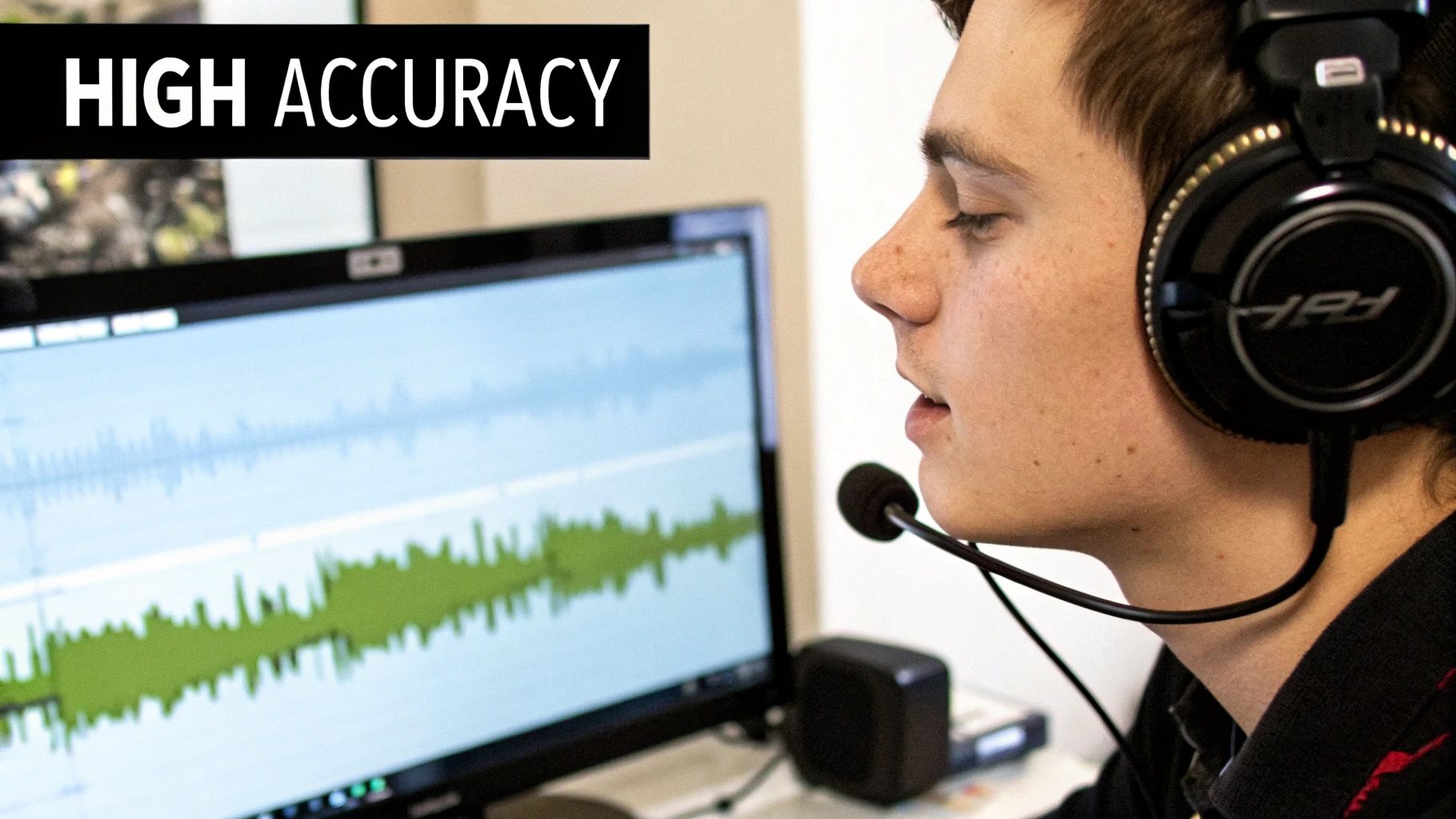
Think about it—your laptop’s built-in microphone is designed for video calls, not for capturing every word you say with perfect clarity. It picks up everything: the hum of your computer, the clatter of your keyboard, and even conversations happening rooms away.
Switching to a dedicated headset with a boom mic is a total game-changer. It’s designed to isolate your voice and filter out all that extra noise.
Tune Your Environment and Speaking Style
Hardware is only half the battle. Your surroundings and the way you speak play a massive role in how well the software understands you. Background noise from a TV, a fan, or a nearby chat is the number one enemy of accurate transcription. Your first step should always be to find a quiet space where you won't be interrupted.
Once you're in a quiet spot, how you deliver your words matters just as much. Keep these tips in mind:
- Speak at a natural, even pace. Don't rush, but don't speak too slowly either. Just aim for a clear, conversational speed that feels comfortable.
- Enunciate your words clearly. Mumbling is a recipe for typos. Take a moment to articulate, especially when you're using complex or technical terms.
- Maintain a consistent distance from the mic. Drifting too close or too far away makes the volume jump around, which can throw off the transcription.
Making these habits part of your routine will transform dictation from a frustrating gimmick into a seriously powerful productivity tool.
The difference is staggering. Background noise alone can slash transcription accuracy dramatically. And even though Google's tool is robust, accuracy for non-native speakers often falls when conditions are less than ideal.
These small changes ensure the system captures what you actually say, not what it thinks you said. Ready for more? You can discover other great productivity tips for writers over on the Paraspeech blog.
What to Do When Voice Typing Goes Wrong
Even when you've got everything set up perfectly, dictating in Google Docs can sometimes be a frustrating experience. The most common complaint I hear is the lag—that noticeable delay between saying a word and seeing it pop up on the screen. It completely breaks your train of thought and makes the whole process feel disjointed.
Then you have the constant need for corrections. When the system gets a word wrong, you have to stop, grab the mouse, find the mistake, and fix it. Honestly, it often feels like it would have been faster to just type the sentence yourself.
That potential productivity boost from speaking instead of typing evaporates when the tool gets in your way. While many people type around 40 words per minute and speak at 150, that advantage is worthless if you're constantly fighting lag and clumsy editing.
These little annoyances are enough to make anyone ditch voice typing for good.
Fixing Common Glitches
If you're hitting technical roadblocks, the solution is usually pretty simple. Let's walk through the most common issues people face when trying to dictate in Google Docs.

-
The Microphone Icon Is Greyed Out: Nine times out of ten, a conflicting browser extension is the culprit here. Ad blockers and privacy tools are the usual suspects. Try turning off your extensions one by one to pinpoint which one is causing the problem.
-
Punctuation Commands Aren't Working: Is saying "period" just typing out the word "period"? This almost always comes down to a language setting mismatch. Double-check that the language selected in the Voice Typing dropdown menu perfectly matches the language and dialect you're speaking.
If those quick fixes don't get you back on track, it might be a more complex setup issue. For those really stubborn problems, the Paraspeech support page has more in-depth guides to help you out.
Ready for a Better Way to Dictate? Try a Third-Party Tool
While Google’s built-in tool is handy for quick notes, it doesn’t take long to bump up against its limits. If you're a professional who relies on dictation for speed, needs a tool that understands technical jargon, or is concerned about privacy, it’s time to look at dedicated software.
The best third-party tools solve the biggest headaches of browser-based dictation. They provide nearly instant transcription, so you’re not waiting for your words to catch up, which can completely throw off your train of thought. Crucially, many process your voice entirely on your own device, meaning sensitive information never leaves your computer.
Why It's Worth Making the Switch
The biggest win here is freedom. Google’s tool keeps you chained to your Chrome browser, but a standalone app works everywhere on your Mac. You can dictate directly into a Google Doc, then switch to your code editor or a Slack message without missing a beat.
This kind of system-wide integration is a massive workflow improvement. You can capture ideas the moment they strike, no matter what application you’re in.
At the end of the day, the real advantage comes from modern AI models that understand context and nuance far better than older systems. This translates to incredible accuracy, even with accents or specialized vocabulary, making dictation a genuinely reliable tool instead of a frustrating gimmick.
How to Get Started with Paraspeech
For Mac users, Paraspeech is a fantastic option built specifically for speed and privacy. It runs entirely offline, processing your audio directly on your machine. This not only keeps your data secure but also means it works perfectly even when your internet connection is spotty.
Getting it running is incredibly simple.
- Download and install the app. Head over to the website to download Paraspeech for macOS and get started.
- Give it the necessary permissions. When you first run it, your Mac will ask for one-time permission to access your microphone and accessibility settings. This is standard and allows it to work across all your apps.
- Start talking! Once installed, you can use a simple keyboard shortcut to start dictating in any text field on your Mac—it’s as easy as that.
Got Questions About Dictating in Google Docs?
Even when everything is set up perfectly, you're bound to run into a few quirks when dictating in Google Docs. I've pulled together the most common questions I hear to give you some quick answers, helping you solve problems fast and get back to writing.
"Why Can't I Find the Voice Typing Tool?"
If you're hunting through the menus and the Voice Typing option is nowhere to be found, there's a simple reason for it. 99% of the time, it's a browser issue.
Google's built-in Voice Typing is a Chrome-exclusive feature. It simply won't show up if you're using Safari, Firefox, or any other browser. Make sure you're running Google Chrome and are signed into your Google account.
"Can I Dictate on My Phone?"
Absolutely, but it works a little differently than on your desktop. You won't find a "Voice Typing" button inside the Google Docs app itself.
Instead, you'll use your phone's native dictation feature. Just tap where you want to type to bring up the keyboard, and then look for the little microphone icon. On an iPhone, it's usually near the spacebar; on Android, it's often in the top corner of the Gboard keyboard. This uses your device's own speech-to-text engine to type right into the document.
It's fantastic for jotting down notes when you're away from your computer. Just keep in mind that the accuracy and commands are handled by your phone's OS (iOS or Android), not Google Docs.
"How Do I Add Punctuation?"
This is probably the biggest hurdle for new users. The software isn't smart enough to add punctuation based on the cadence of your voice. You have to say it out loud.
For instance, to get the sentence "That's great!", you need to say, "That's great exclamation point."
It feels a bit strange at first, but you'll get the hang of it quickly. The commands you'll use most often are:
- "Period"
- "Comma"
- "Question mark"
- "New paragraph"
Mastering these spoken commands is the key to dictating smoothly without constant manual corrections.
Tired of the limitations of built-in dictation? Paraspeech offers fast, offline, and private speech-to-text that works across all your Mac apps—built for Apple Silicon on macOS 14.6+ (initial model download online, then fully offline). Learn more and boost your productivity today.