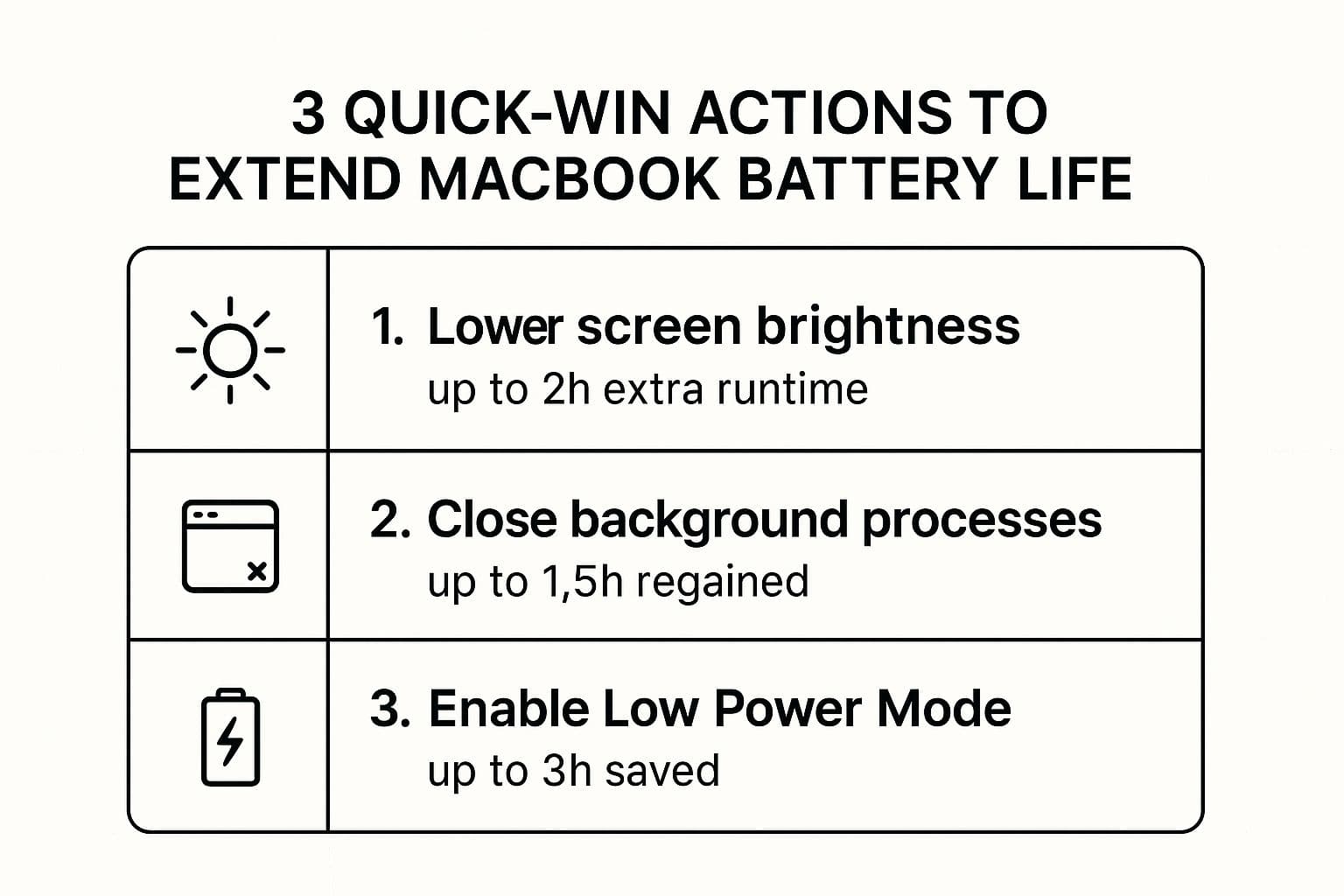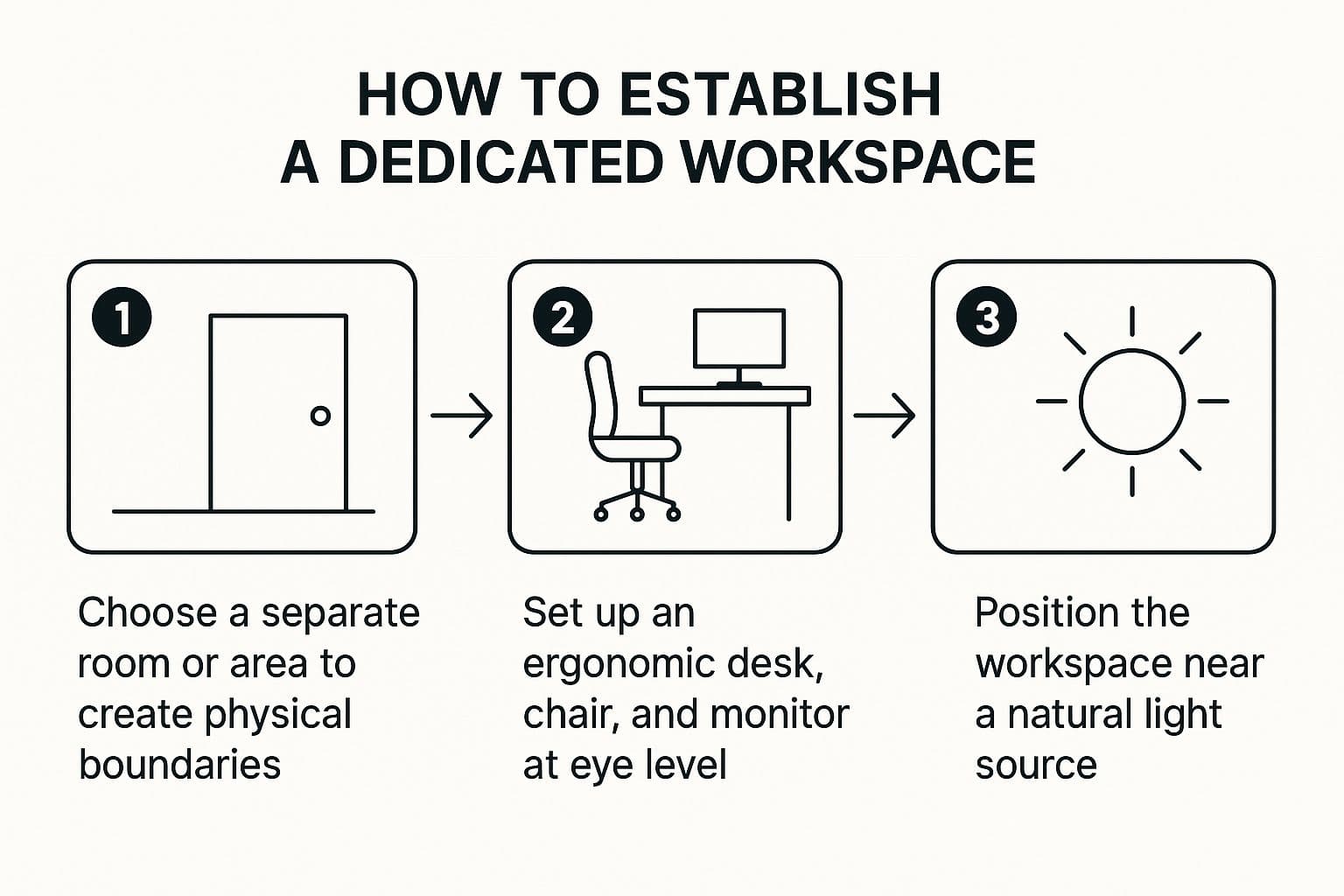How to Extend Laptop Battery Life: Tips & Tricks
When you're down to the last 20% of your battery and there’s no outlet in sight, you need fixes that work right now. Forget about digging through complicated system files; the biggest wins for your MacBook's battery life come from taming its two most power-hungry components: the display and the processor.
Making a couple of quick, targeted tweaks can easily be the difference between finishing that presentation and staring at a blank screen.
Three Quick Fixes to Instantly Boost Your Battery
If you only have a minute, these three changes will give you the most bang for your buck. I do these all the time when I'm on the go, and they make a massive difference.
- Turn Down Your Screen Brightness: Your display is one of the biggest power hogs. You'd be surprised how much juice you can save just by dimming it. Aim for a comfortable level, not full blast—often somewhere near the middle of the range is enough.
- Flip on Low Power Mode: This is your one-click fix. macOS has a built-in Low Power Mode that automatically dials back performance, dims the screen, and pauses background activities. It’s incredibly effective.
- Shut Down Unused Apps: Every open app, especially ones syncing in the background like Dropbox or a chat client, is sipping power. A quick look at your Dock will usually reveal a few culprits you can close.
This infographic lays out the core idea perfectly.
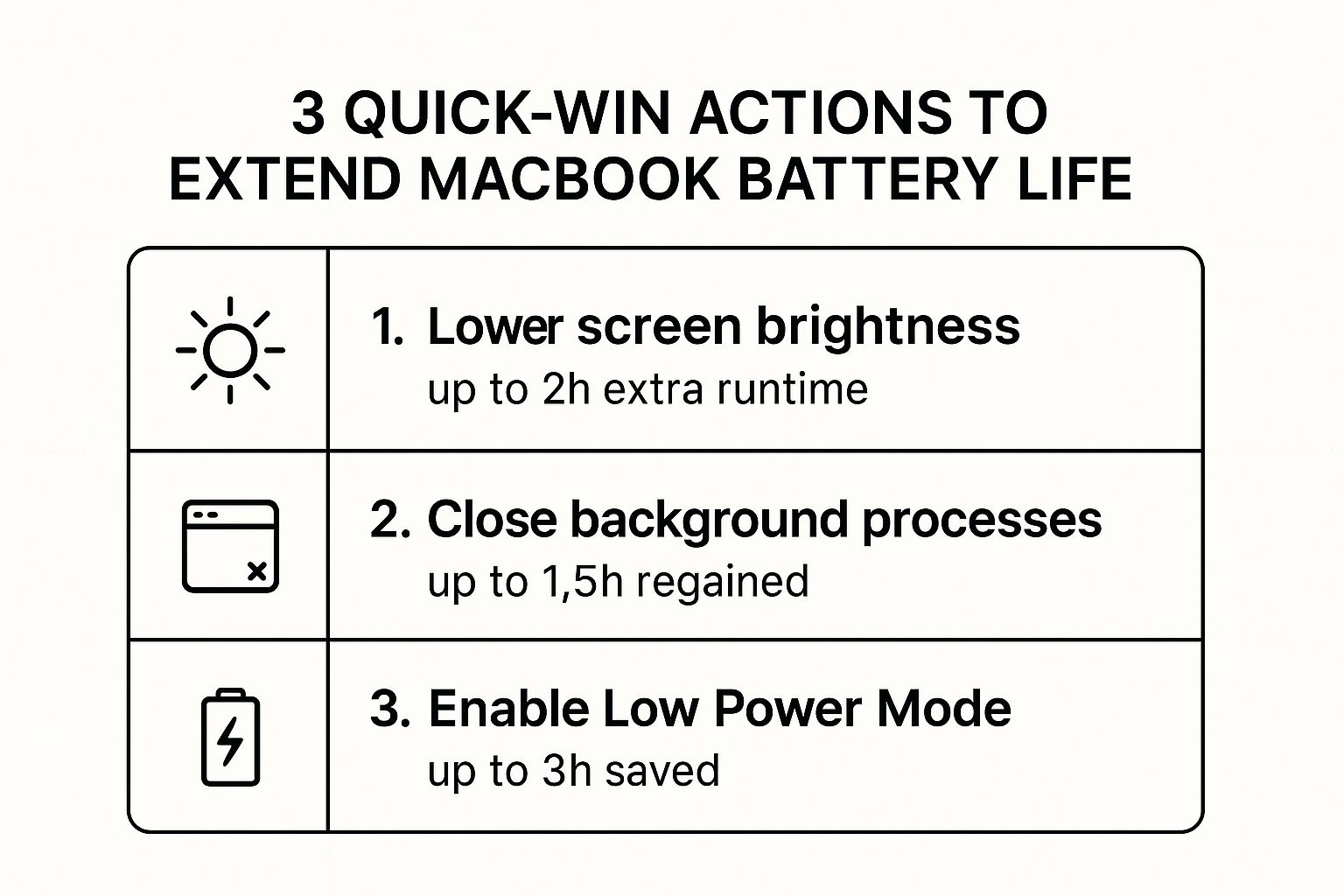
As you can see, Low Power Mode is a game-changer because it bundles several optimizations into one simple toggle.
How to Activate Low Power Mode
This is probably the single most powerful tool Apple gives you to extend your runtime. When you enable it, your MacBook intelligently throttles down background processes and slightly reduces screen brightness, all without making the machine feel sluggish for the task at hand.
The impact is significant. Dropping your screen brightness from maximum to a moderate level can noticeably stretch battery life, and Low Power Mode automates similar adjustments system-wide.
Finding it is easy:
- Open System Settings.
- Scroll down and click on Battery in the sidebar.
- You'll see the Low Power Mode option with a dropdown menu. You can choose to enable it "Always," "Only on Battery," or "Only on Power Adapter." Set it to "Only on Battery" for the best results.
Once you get into the habit of managing your power this way, you'll find it not only saves your battery but can also help you focus, which is a great way to increase your work efficiency.
High-Impact Battery Saving Actions at a Glance
For those times when you need to make every minute count, here's a quick reference guide to the most effective changes you can make. I’ve ranked them by how much extra time they’re likely to give you.
| Action | Typical Battery Impact (varies) | Where to Find It (macOS) |
|---|---|---|
| Enable Low Power Mode | Noticeably longer runtime | System Settings > Battery |
| Reduce Screen Brightness | Often a major saver | Use F1/F2 keys or Control Center |
| Close Unused Applications | Can cut background drain | Command + Q on open apps |
| Turn off Bluetooth/Wi-Fi | Minor savings when idle | Control Center in the menu bar |
Keep this little cheat sheet in mind. Focusing on the top two actions—Low Power Mode and screen brightness—will solve 90% of your battery woes when you're in a pinch.
Fine-Tuning macOS Settings for Peak Battery Efficiency
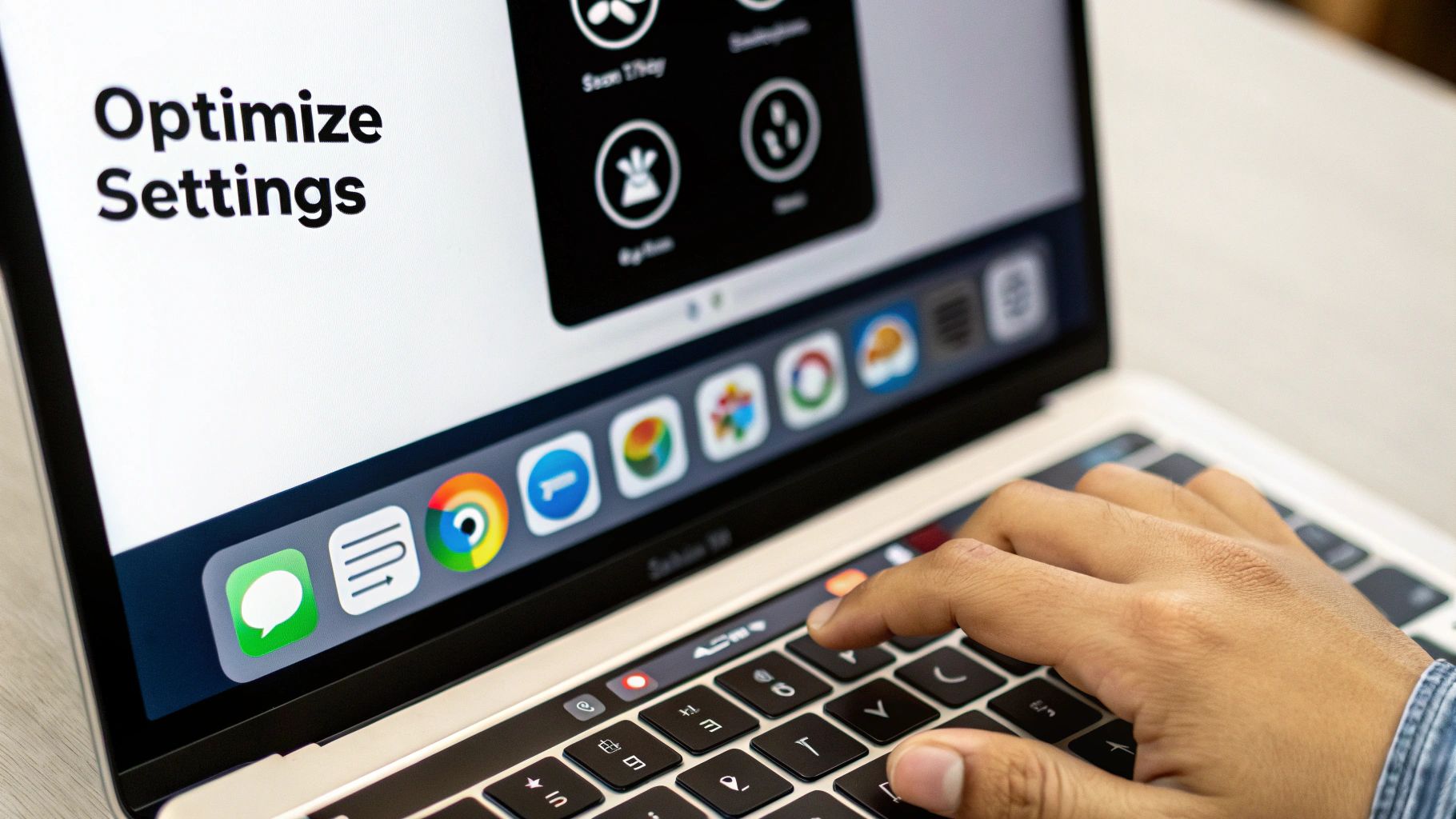
Alright, let's get into the nitty-gritty. Beyond the obvious stuff, your MacBook’s System Settings are packed with controls that can either torpedo your battery life or stretch it for hours. These aren’t just set-it-and-forget-it toggles; think of them as building a smarter, more efficient power profile for how you actually use your machine.
Many of these settings are on by default for convenience, but they almost always favor performance over battery longevity. Features that keep your MacBook ready to spring into action also quietly sip power in the background. Once you understand what they do, you can make smarter trade-offs that give you more time away from the wall without messing up your workflow.
Calibrating Display and Graphics Settings
No surprise here: that gorgeous Liquid Retina display is one of the biggest power hogs on your MacBook. Getting a handle on it is probably the single most effective thing you can do for your battery.
If you have a MacBook Pro with ProMotion, you know how incredibly fluid everything looks. That’s because the screen can refresh up to 120 times per second. But for everyday tasks like writing emails or browsing the web, that's often overkill and a major battery drain.
You can manually dial it back:
- Head over to System Settings > Displays.
- Look for the Refresh Rate dropdown menu.
- Just switch it to 60 Hertz. You'll be surprised how much extra time this one tweak can give you.
While you're at it, pop over to System Settings > Battery and flip on "Slightly dim the display on battery." It's a subtle change, but it automatically saves a bit of juice the moment you unplug.
Remember, every watt saved is another minute you can work untethered. It’s the small, consistent optimizations—like managing your display's refresh rate and brightness—that collectively make the biggest impact on your daily battery runtime.
Taming Network and Background Activity
Your Mac is constantly talking to the outside world, and those wireless connections and background processes are silent battery killers. You obviously need Wi-Fi and Bluetooth, but you don't need them running wild when your Mac should be sleeping.
The biggest culprit I see is "Wake for network access," which you can find under System Settings > Battery > Options. This setting lets your MacBook wake itself up from sleep to check for new messages, emails, and other network activity. It's great for a desktop Mac, but for a laptop on battery power, it's a huge drain. Turn it off. When your Mac is asleep, it should actually be asleep.
Next, take a look at your login items. Go to System Settings > General > Login Items and pay close attention to the "Allow in the Background" list. Every app on this list has permission to run processes even when it isn't open. Go through and disable anything you don’t absolutely need running 24/7, like cloud sync clients you only use occasionally or app updaters. It’s a simple way to stop phantom power drains and make sure your battery is only being used for the work you're doing right now.
Finding and Taming Power-Hungry Apps

It’s easy to get lost tweaking system settings, but often the biggest battery hogs are the apps we have running all day. You'd be surprised how a single rogue application or a browser loaded with tabs can silently drain your battery, even when you’re not actively using it. Learning how to spot these culprits is probably the single most effective skill for extending your time away from the power outlet.
The good news is that macOS has a fantastic built-in utility for this: the Activity Monitor. I think of it as my MacBook's mission control for power, giving me a real-time look at exactly what’s using up my battery. It’s the key to figuring out if an app is just working hard for a moment or if it’s a persistent problem that needs to be addressed.
The laptop battery market is expected to keep growing through the decade, underscoring how important runtime is to users. You can dig into more data on this market growth from recent industry reports.
How to Use Activity Monitor to Find Battery Drains
Getting to the Activity Monitor is a snap. Just hit Command + Space to bring up Spotlight Search, type "Activity Monitor," and hit Enter.
Once it's open, click on the "Energy" tab. This is where the magic happens. This view sorts every running process by its "Energy Impact," showing you exactly what’s hitting your battery the hardest right now.

Pay close attention to two columns:
- Energy Impact: This shows the current power draw. A high number means an app is actively working hard and using a lot of juice.
- 12 hr Power: This gives you the bigger picture, showing the cumulative energy use over the past twelve hours. It's great for spotting those sneaky apps that drain power consistently over time.
A quick pro-tip: Always keep an eye on your web browser. Tools like Google Chrome are famously resource-intensive, especially if you're like me and have dozens of tabs and extensions running. Sometimes, the best battery-saving move you can make is just closing a few browser windows.
Once you’ve found an app that’s out of line, you’ve got a few choices.
First, the obvious one: if you're not using it, just quit the app completely with Command + Q. Don't just close the window; make sure you actually quit the process.
If it's an app you use all the time but it's always at the top of the list, see if there's a more lightweight alternative. For instance, Safari is built by Apple and is almost always more power-efficient on a Mac than other browsers.
Finally, don’t forget to check for updates. A misbehaving app could just be buggy. Developers are constantly pushing out patches to fix performance issues, and an update might be all you need to solve the power drain. Making a quick check of the Activity Monitor part of your regular routine is a game-changer for keeping your battery healthy.
Building Smart Habits for Long-Term Battery Health

While squeezing a few extra hours out of your MacBook on a busy day is great, the real win is preserving your battery’s overall lifespan. A battery that holds a solid charge for years is way better than one that gives up the ghost prematurely. To get there, you need to build a few smart habits that prevent long-term wear and tear.
It all comes down to managing cycles and stress. A charge cycle is one full drain from 100% to 0%. This doesn't have to happen all at once; using 50% one day and 50% the next still adds up to a single cycle. The fewer cycles you put your battery through over time, the healthier it will stay.
The Truth About Charging
It might feel intuitive to keep your MacBook plugged in all the time, but that can actually do more harm than good. Leaving a lithium-ion battery parked at a 100% charge for long stretches puts stress on its internal chemistry, which can speed up the aging process.
The sweet spot for modern laptop batteries is to keep them between 20% and 80%. This middle ground minimizes chemical stress and can dramatically slow down the gradual loss of capacity over the years.
macOS has a brilliant feature to help with this called Optimized Battery Charging. You’ll find it in System Settings > Battery. Once you turn it on, your Mac learns your daily routine and cleverly delays charging past 80% until just before you usually unplug. It’s a simple, set-it-and-forget-it tool that automates one of the best habits for you.
Mind the Temperature
Extreme heat is the absolute worst enemy of battery health. Leaving your MacBook baking in a hot car, for instance, can cause permanent damage to its capacity. Heat fundamentally degrades the battery's chemistry, forever reducing the maximum charge it can hold.
Always try to use and store your laptop in a cool, well-ventilated space. If you work from home, creating a comfortable and efficient environment is key. For some great pointers on getting your workspace just right, check out these remote work productivity tips that will help both you and your hardware thrive.
Your Blueprint for Lasting Laptop Freedom
When you get right down to it, making your MacBook's battery last isn't about following a rigid set of rules. It’s about understanding what actually draws power so you can make intelligent trade-offs on the fly. The real goal here is to free yourself from constantly hunting for a power outlet, not just for today, but for the entire lifespan of your machine.
You’ll see the biggest impact by weaving small, smart adjustments into your daily routine. Things like turning down your screen brightness, quitting apps you aren't using, and keeping your laptop from getting too hot might seem minor, but their effects really add up. Over time, these consistent habits will give you more hours in your day and extend the long-term health of your battery.
If you remember just one thing, let it be this: lasting battery health comes from proactive habits, not last-minute fixes. Keeping your charge level between 20% and 80% most of the time will do more for your battery’s longevity than any single setting you could ever change.
Your Final Checklist for Success
To really nail this, focus on building these five powerful habits into how you use your MacBook every day.
- Make Low Power Mode a Reflex: Get into the habit of turning it on as soon as you unplug.
- Be a Brightness Miser: Keep your screen just bright enough to be comfortable, and no more.
- Hunt Down Energy Hogs: Make a weekly date with Activity Monitor to see which apps are draining your power.
- Live by the 20-80 Rule: Try to avoid charging to 100% or letting the battery die completely.
- Keep Your Cool: Never leave your MacBook in a hot car or use it on a soft surface that blocks its vents. Heat is the enemy of battery health.
Turning these actions into habits fundamentally changes how you interact with your device. For more ideas on developing efficient and sustainable workflows, check out our guide on content creation best practices for 2025.
Got More Questions About MacBook Battery Life?
Even after fine-tuning every setting, some common questions always seem to pop up. Let's tackle a few of the ones I hear most often so you can get the absolute most out of every charge.
Does Quitting Apps I’m Not Using Really Matter?
Yes, it absolutely does. It’s a bigger deal than you might think.
While macOS is incredibly smart about managing system resources, apps ticking away in the background still wake up the processor to check for updates, sync data, or perform other small tasks. These little pings add up, slowly draining your battery. Closing out those heavy-duty apps—think video editors, coding environments, or even a browser with a dozen tabs open—is a simple, guaranteed win for your battery.
Is It Bad to Leave My MacBook Plugged In All the Time?
It's not the battery-killer it used to be, thanks to a clever feature in modern macOS called Optimized Battery Charging. Your Mac actually learns your daily charging habits and often holds the battery at a stable 80%, only finishing the charge right before it thinks you’ll unplug. This little trick significantly reduces wear and tear.
That said, it's still a good idea to let the battery stretch its legs now and then. If your MacBook lives on your desk, try to run it on battery power once or twice a month. This keeps the battery's internal chemistry in good shape.
Can a Cheap Third-Party Charger Mess Up My Battery?
It sure can, especially if you're using a low-quality, uncertified charger. There are plenty of great third-party chargers from reputable brands that meet Apple's power standards and work perfectly fine. The real danger comes from the cheap knock-offs.
Those uncertified chargers often deliver inconsistent power and don't communicate correctly with your Mac. Over time, this can seriously degrade your battery’s health and might even damage the charging port or other internal hardware. My advice? Stick with the original charger or buy a trusted, certified alternative.
Why Is My Battery Draining So Fast When the Lid Is Closed?
This is almost always caused by something waking your Mac from sleep. Even with the lid shut, your MacBook might be trying to stay productive without you.
Common culprits include:
- Cloud services like iCloud or Dropbox syncing in the background.
- Mail apps constantly fetching new messages.
- Software updates downloading automatically.
You can put a stop to this. Head over to System Settings > Battery > Options and try turning off "Wake for network access." This tells your Mac that when it’s asleep, it should actually be resting, not checking its email.
Ready to reclaim hours of your day? Paraspeech offers offline, system-wide dictation on macOS that's over 2x faster than typing and uses minimal battery. Transcribe your thoughts privately and securely in any app. Get your perpetual license today at https://paraspeech.com.