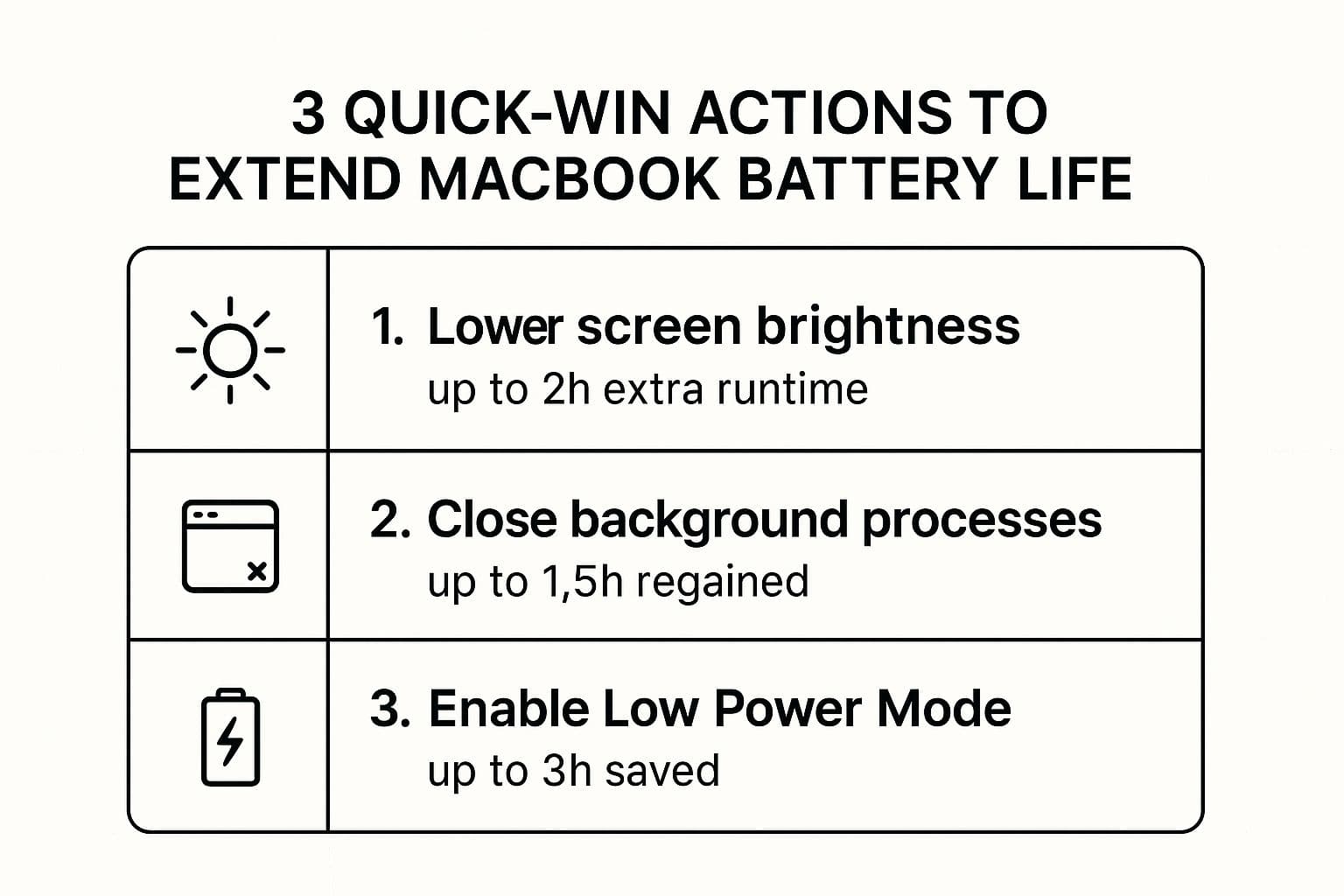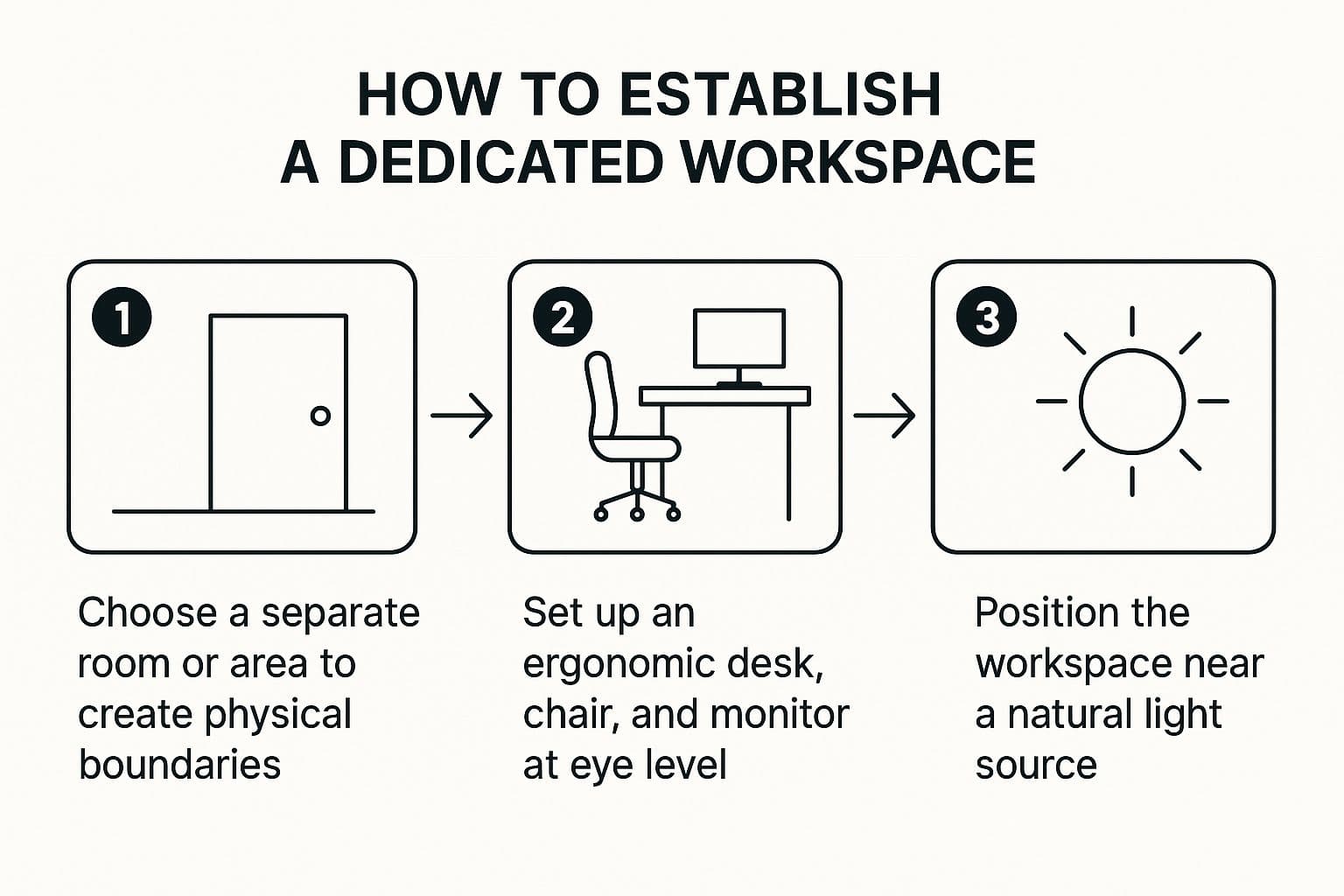How Do I Transcribe an Audio File the Right Way?
When you need to turn spoken audio into a written document, you've got a few paths you can take. You can do it the old-fashioned way and type it all out by hand, use a cloud-based AI service, or lean on a dedicated offline tool. For anyone concerned with privacy and speed, an offline app that keeps everything on your own computer is often the smartest move.
Why Your Transcription Method Matters

Getting spoken words into text is more than just busy work—it’s how you make information searchable, accessible, and ready for analysis. Think about it: a journalist needs to protect a source, a researcher is handling sensitive interviews, a legal team is working with confidential depositions. In each case, the way you transcribe an audio file is just as important as the transcript itself.
Choosing Your Transcription Method
The decision isn't always straightforward. It often comes down to a trade-off between privacy, speed, and accuracy. I've broken down the main options to give you a clearer picture.
| Method | Best For | Key Advantage | Main Drawback |
|---|---|---|---|
| Manual Transcription | Complex audio with heavy accents, jargon, or poor quality. | Highest accuracy possible when done by a skilled typist. | Extremely slow and expensive; not practical for large volumes. |
| Online AI Services | Quick turnarounds for non-sensitive content and collaborations. | Convenience and accessibility from any device with an internet connection. | Requires uploading your data, creating a potential privacy risk. |
| Offline Software | Confidential projects like legal, medical, or corporate strategy. | Total privacy and control; your files never leave your computer. | Requires a capable machine and initial software setup. |
Ultimately, the right method depends entirely on your specific needs. For casual tasks, an online tool might be perfect. But when confidentiality is non-negotiable, nothing beats the security of an offline solution.
The Problem With Old-School Typing vs. Modern Tools
Let's be honest, manual transcription is a grind. Listening to audio and typing it out word-for-word is accurate if you have a good ear, but it’s a massive time sink. A seasoned pro can easily spend four hours transcribing just one hour of clear audio.
This is exactly why automated tools have become so popular. They generally fall into two camps:
-
Online AI Services: Platforms like Otter.ai or Trint are incredibly convenient. You upload your file, and their powerful cloud servers do the heavy lifting. The downside? Your data leaves your control, which is a deal-breaker for many professionals.
-
Offline Software: This is where tools like Paraspeech come in. They process everything right on your local machine. Nothing gets uploaded, and no internet connection is needed to transcribe. This approach gives you complete control over your sensitive information.
The real choice here is between convenience and control. For any project where confidentiality is key, keeping your data offline completely removes the security gamble that comes with cloud-based services.
The need for transcription isn't going away. In fact, the US transcription market is on track to hit an incredible $32.6 billion by 2025. This explosive growth, as detailed in reports on the transcription services market, shows just how critical this process has become. Picking the right tool for the job isn't just about efficiency—it's about protecting your data and your time.
Setting Up Your Private Transcription Workspace
When you need to transcribe sensitive audio without sending it to the cloud, a dedicated offline tool is the only way to go. For this guide, we'll walk through setting up Paraspeech, a tool that does all the heavy lifting right on your Mac. This means your confidential recordings—be it client interviews, medical notes, or legal depositions—stay completely private.
Before diving in, just make sure your machine is up to the task. Paraspeech is built for modern Macs, so you'll need a model with an Apple Silicon chip (any of the M-series) and be running macOS 13.5 or newer. This hardware requirement is actually a good thing; it’s what enables the software to work so efficiently without killing your battery.
Installation and Language Configuration
With compatibility confirmed, you can grab the installer. Head over to the official Paraspeech download page to get the latest version. The installation is as simple as any other Mac app—just a few clicks and you're good to go.
The whole process is pretty simple, as this visual breakdown shows.
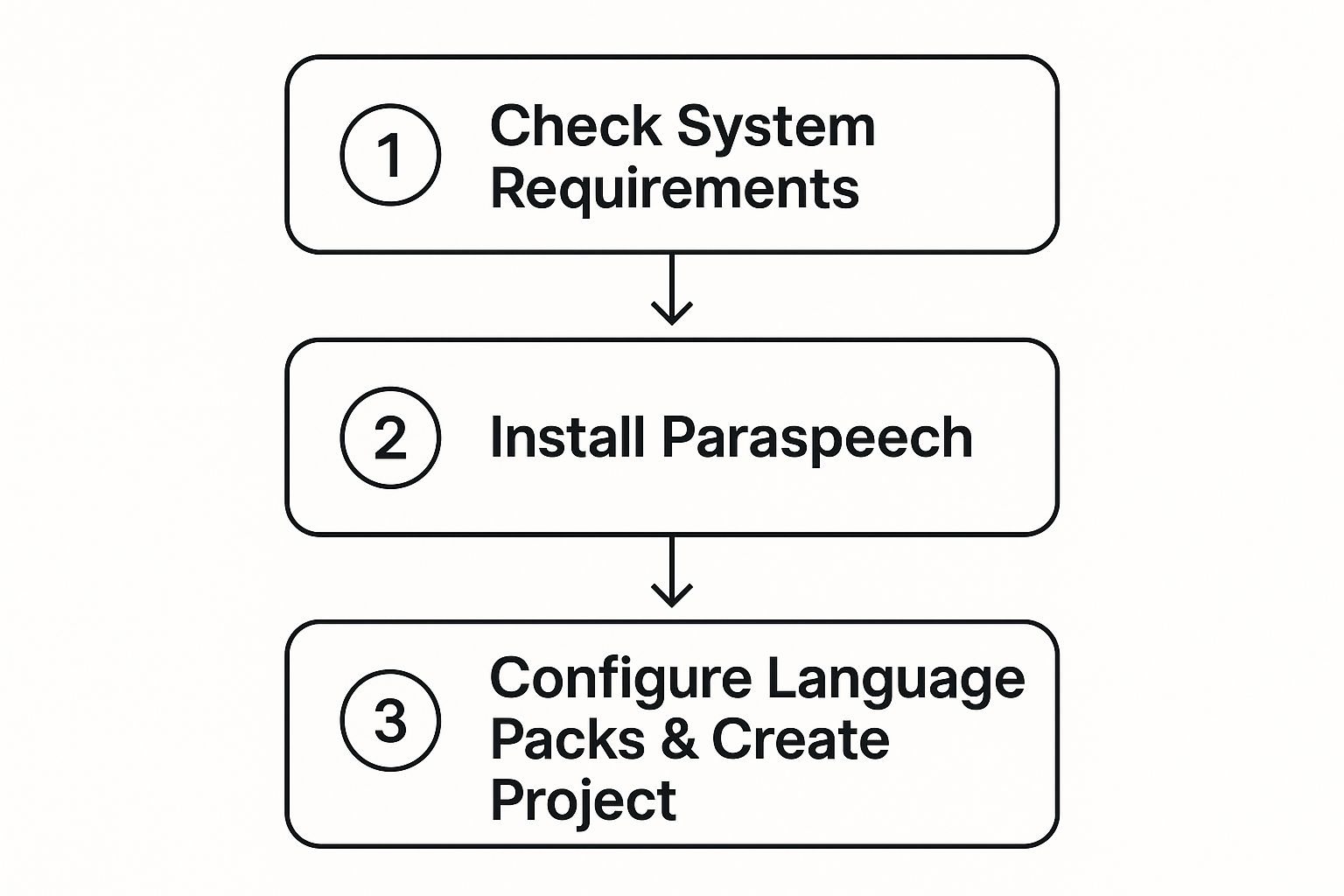
You check your system, install the app, and then set it up for the specific language you'll be working with.
The first time you launch Paraspeech, it will ask you to download a language model. This is the brain of the operation, containing all the vocabulary and grammar rules the AI needs to understand your audio. If you're transcribing podcasts in English, for example, you’ll download the English model.
This is a crucial point: only this initial download needs an internet connection. Once that's on your machine, every single transcription you do from then on is 100% offline. Your privacy is locked in.
Once you're inside the app and ready to start a new project, you'll see a clean, simple interface for getting organized right from the jump. You're prompted to name your project and select your audio file, which is a great way to keep different tasks separate.
With your private workspace all set up, you're ready to start turning your audio into accurate, editable text.
Turning Your Audio Into Text With AI

Alright, this is where the magic really happens. Once you’ve set up a new project in your private workspace, getting your audio in is as easy as dragging and dropping it right into the Paraspeech window. From my experience, it handles all the usual suspects—MP3, WAV, and M4A—without a hitch.
Let's walk through a common scenario. Say you just wrapped up a 30-minute podcast interview. The old way meant blocking out a few hours just for the mind-numbing task of typing it all out. Now, you just drop that recording in, hit transcribe, and let the AI do the heavy lifting on your own machine.
Getting Your First AI-Generated Draft
In just a few minutes, you’ll see a draft transcript pop up. Think of this as your raw clay—it’s not perfect, but it's a massive head start that saves you from the slog of manual transcription. The accuracy and speed of modern AI have come a long way.
It's pretty amazing when you think about it. Today's AI-driven transcription systems can hit accuracy rates over 95% in good conditions. Some platforms can even transcribe audio with a delay of just 300 milliseconds, which is what makes live captioning feel so instant.
Even this first pass is incredibly useful. One of the first things you'll appreciate is the automatic speaker detection, which is a real lifesaver.
Automatic Timestamps and Speaker Separation
Paraspeech is smart enough to listen for different voices and label them automatically—"Speaker 1," "Speaker 2," and so on. For anyone transcribing interviews, focus groups, or meetings with multiple people, this feature alone is a game-changer. It also adds timestamps to every chunk of text, linking it directly to the corresponding spot in your audio file.
This isn't meant to be the final, polished version, of course. You'll still want to give it a once-over to correct any tricky names, industry-specific jargon, or words the AI might have fumbled.
But what you have now is a fully structured and timestamped document, ready for you to start refining. It's the difference between starting from scratch and having a solid foundation to build on. For more practical advice on streamlining this process, the team shares some great insights over on the Paraspeech blog.
How to Edit and Polish Your Transcript
The AI transcription gives you an amazing head start, but a human eye is what takes it from a rough draft to a final, accurate document. Think of the initial transcript as your foundation. Now it’s time to refine it—fixing any misheard words, correcting punctuation, and making sure the text flows perfectly.
This is exactly what Paraspeech’s built-in editor is for. It keeps your text and audio playback perfectly in sync. As you read through the words, you can hear the corresponding audio at the same time, which makes spotting and fixing mistakes incredibly fast.
Getting Around the Editing Interface
Once you open a transcript, you’ll see the text and audio player working in tandem. The real magic happens when you click on any word in the transcript; the audio player instantly jumps to that precise moment in the recording.
Here’s a look at the editing screen, where the transcribed text is right there with the audio controls.
This synchronization is the secret to a quick workflow. You’ll never have to waste time manually scrubbing through the audio just to find one specific phrase again.
The single biggest time-saver during editing is getting comfortable with keyboard shortcuts. The goal is to control the audio—play, pause, rewind—without ever taking your hands off the keyboard. This one habit can easily cut your editing time in half.
Let’s say you’re working on a challenging interview with two speakers and a bit of background noise. The AI might have mistaken a name or fumbled a technical term. Instead of reaching for the mouse, you can just tap a key to replay the last few seconds, type the correction, and keep moving.
If you ever get stuck, the Paraspeech support documentation has detailed guides covering all the editor's features.
Essential Editing Keyboard Shortcuts
Getting fluent with shortcuts is the fastest way to fly through your work. Below is a handy table with the commands you’ll find yourself using most often.
| Action | Shortcut | Pro Tip for Usage |
|---|---|---|
| Play / Pause Audio | Tab | This will be your most-used command. Use it to quickly start and stop playback as you type. |
| Rewind 2 Seconds | Shift + Tab | Perfect for catching a word you just missed without losing your place in the text. |
| Skip Forward 5 Secs | Ctrl + → | Great for jumping past long pauses or sections of the audio you don't need to check. |
| Slow Down Playback | Ctrl + ↓ | Incredibly helpful for figuring out what fast talkers or mumbled words are actually saying. |
When you build muscle memory for these shortcuts, editing stops feeling like a chore and becomes a much more fluid and efficient process. You'll be surprised how quickly you can get a transcript polished and ready to go.
Exporting Your Transcript for Any Project
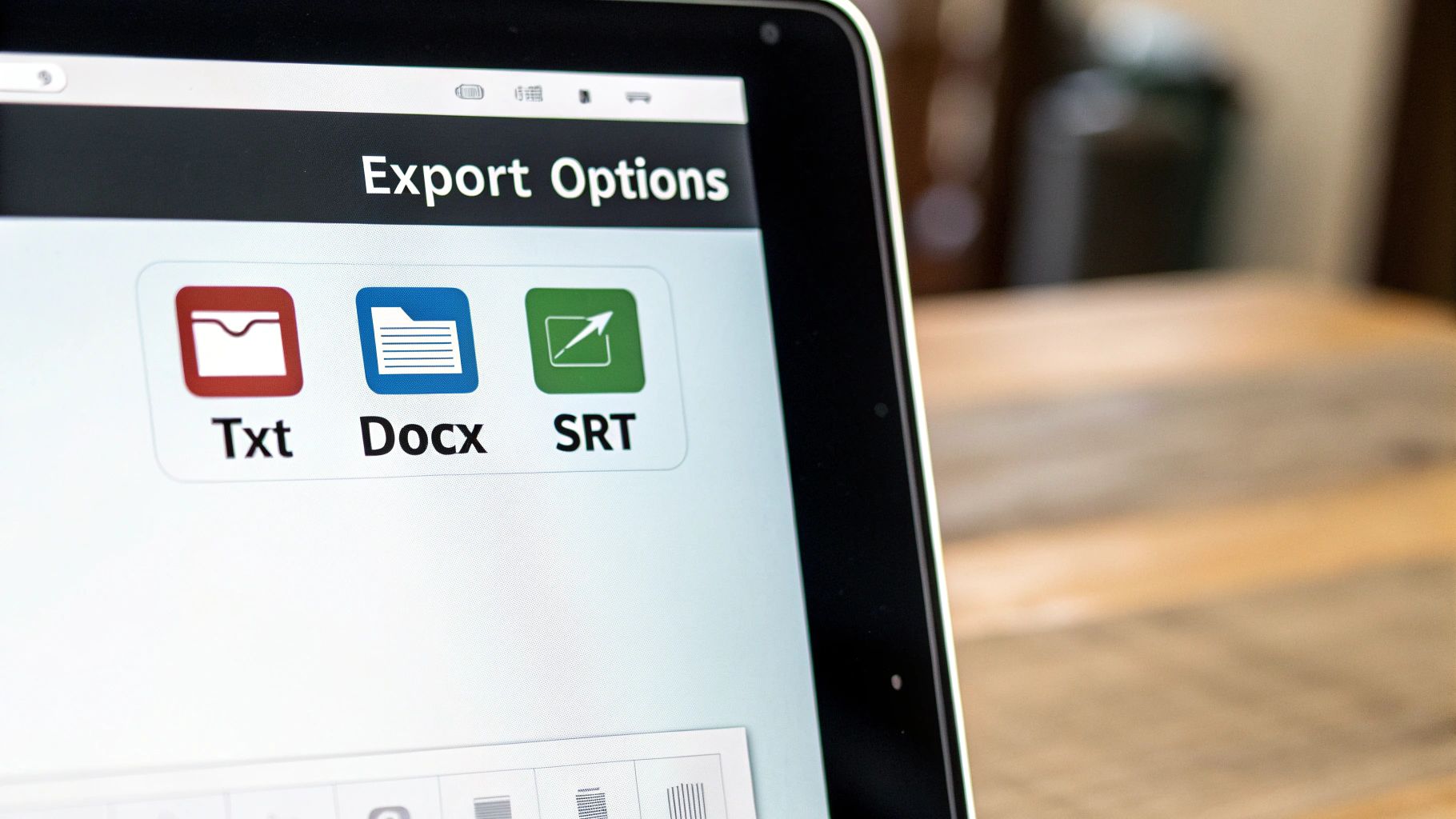
You’ve done the hard work of editing and polishing your transcript. Now, let's get it into a format you can actually use. How you export the text from Paraspeech really comes down to your end goal. Picking the right file type from the start saves a lot of headaches later.
Think about it this way: if you're just archiving an interview or need the raw text for a research project, a simple .txt file is your best friend. It’s clean, small, and works with pretty much everything. But if you’re putting together a formal report for a client or typing up meeting minutes, exporting as a .docx makes more sense. It keeps your speaker labels and paragraph breaks intact, so you don't have to reformat everything from scratch.
Choosing the Right Export Format
The format you choose can make or break your workflow. Here's a quick breakdown of the most common options and when I typically use them.
- .txt (Plain Text): This is my go-to for raw data. It's perfect if you're pulling quotes to paste into an article or need unformatted text for a coding project. No frills, no fuss.
- .docx (Word Document): When the final document needs to look professional, this is the one. It’s ideal for reports, articles, or any situation where presentation matters.
- .srt (SubRip Subtitle): If your audio is from a video, this is the industry standard for creating captions. It pairs the text with precise timestamps, which is exactly what platforms like YouTube or Vimeo need to display subtitles correctly.
A quick pro tip: Before you click that export button, do one last scan. Are all the speaker names spelled right? Do the timestamps look good? Is the punctuation consistent? A final 30-second check can save you from exporting a file with a glaring mistake.
For example, after transcribing a podcast episode, I’ll often export it twice. First, I'll grab a .docx to write up detailed show notes for the website. Then, I’ll export the same project as an .srt file and upload it directly to YouTube. This way, one transcription effort gets repurposed for multiple uses, maximizing its value.
Got Questions About Transcribing Audio?
Even with a powerhouse tool like Paraspeech, you're bound to run into a few tricky situations when transcribing audio. It's just part of the process. Let's walk through some of the most common hurdles I've seen and how to clear them, from cleaning up messy audio to navigating different languages.
Dealing with Less-Than-Perfect Audio
One of the biggest headaches is, without a doubt, poor audio quality. If you're working with a recording full of background chatter, a speaker who's too far from the mic, or just general muffled sound, the AI is going to have a tough time. It’s only as good as what it can hear.
Before I even think about transcribing, my first step is always to clean up the source file. You can use a free tool like Audacity to work some real magic. Running a simple noise reduction filter can be the difference between a garbled mess and a transcript that's 90% of the way there.
What about those massive, multi-hour recordings? Trying to transcribe a three-hour keynote in one go can bog down even a powerful machine. My personal rule is to break it up. A long interview or lecture gets split into smaller, more manageable chunks—say, 30-minute segments. This makes the whole process smoother and much less likely to crash.
Handling Different Accents and Languages
"What if my speaker has a really thick accent?" This question comes up all the time. Modern AI is getting remarkably good with regional dialects, but it’s not infallible. If you know you'll be working with a specific accent regularly, it's worth seeing if your software has specialized language models. Paraspeech gets better with every file it processes, learning the nuances as it goes.
The real secret is adjusting your mindset. Think of the AI's first pass as an incredibly well-done rough draft, not the final, polished piece. Your expertise comes in during the editing phase, catching the subtleties the machine might have missed.
It's no surprise that this technology is becoming essential. The global market for AI transcription was valued at $4.5 billion in 2024 and is expected to explode to $19.2 billion by 2034. With North America making up over 35.2% of that market, it’s clear this is a core professional tool now. You can dive deeper into these AI transcription market trends to see where things are headed.
And finally, what about transcribing other languages? Most professional-grade tools handle this beautifully. The advantage of an offline tool like Paraspeech is that you just download the language model you need—whether it's Spanish, French, or Japanese—and you're ready to go. It all happens securely on your own machine.
Ready to reclaim your time with ultra-fast, private transcription? Try Paraspeech today and see how you can write at the speed of thought, all while keeping your data 100% offline. Get your perpetual license now.